 73
73
You should always check on your current campaign that is scheduled. You will see if the campaign is out without failing.
If you see "error" on the right corner of your sent campaign, it is failing for any reason. check the setup and report it to the Tech Team for follow up.
You usually should see it is not costing any credits. If you do, please let Tech Team for follow up with vendor.
You can see campaign or create new Campaign and edit your Campaign here on the left side menu:



To setup new Campaign:
1. Click on Campaign on the menu and click on "NEW".
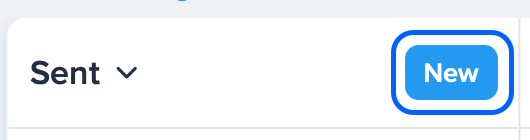
2. You will see an area for Compose Campaign. Type in the campaign name.
3. The Message Type should be SMS. MMS cost 3 credits per message. Keep your message short.
4. Enter your message content in the message text field. You can see the character counts in the lower right corner of the text field.
5. in the Send To field, select the Contact List you want to use.

6. Select the time you want to send out the message. It is recommended to select scheduled. It is a good habit to have to plan ahead to set it up. so you have time to make adjustment if you see the need. Please select Recurring if you plan to have the campaign go out weekly. We do not recommend use the immediately option. Schedule it even if it is just one hour or couple hours ahead.
7. Select the date and time. If you are setting it to Recurring, select the interval and the day. set ending date if the message has an expiration date for event.
8. click on Next button to review setup.

9. use the Edit button to get back to setup to make changes.
To edit Campaign:
Click one the downward arrow to select scheduled.

You can save your campaign as Draft:
Got to draft and select the campaign and click on Edit icon to start making change.




