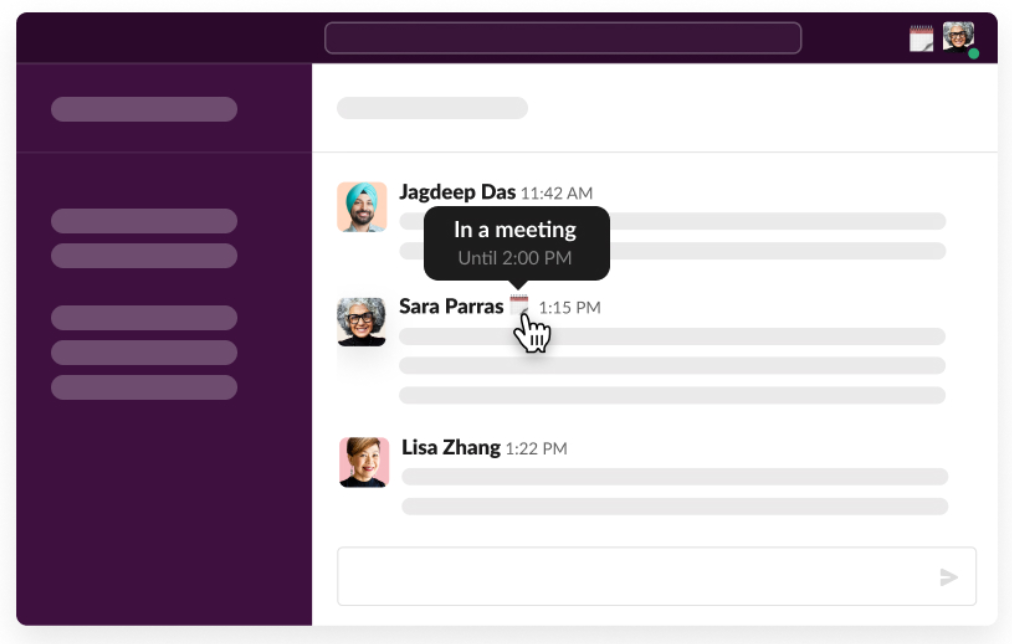Apr 05, 2023
 88
88
- Install the Google Calendar or Outlook Calendar app to your Slack workspace.
- From your desktop, click
 Apps at the top of your left sidebar. If you don’t see this option, click
Apps at the top of your left sidebar. If you don’t see this option, click  More to find it.
More to find it. - Search for and select the app you added to open it. Follow the prompts to connect your account if you haven’t already.
- For Google Calendar, click the Settings button from the app’s Home tab to turn on status syncing. For Outlook Calendar, click the Turn on button after linking your account.
Here's an example of what your status could look like when you're in a meeting: