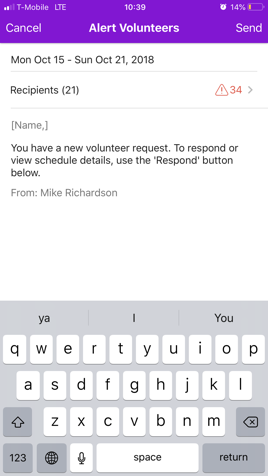494
494
If you have not done so yet, download the Lead app ![]()
![]()
Finding your Church on the Lead app
-
If you are new to the app you have the option to find your church by tapping the Search Near Me button or typing Awaken Church in the Enter Church Name field.
-
Or, you can type in the subdomain myawaken by tapping Enter Subdomain at the bottom of the screen

Logging in
Please Note: This app is only for those with leadership privileges. This app is not intended for congregant use (in fact, if they do not have a privilege mentioned above, they won't even be able to log in).
- Enter the email address or username and password you use to log in to your desktop Church Community Builder site.
Customize Menu Bar
Customize your menu bar to view or prioritize the top four areas you need for easy access.
- Log into the app
- Choose Settings
- Tap on Customize Menu Bar
- Drag and drop what four areas you would like to see in your menu bar
- Whatever order you decide to put these tiles in order is how it will appear when you open your app
Viewing a Schedule
When you launch the LEAD app you will be greeted with a welcome message introducing Schedules.
- Tap Schedules in the options menu to get to the welcome screen. (If you do not see Schedules in the bottom menu tap the More menu to access it).
- Tap Next to learn a little more about Schedules in the app.
- Tap Go to begin.
Adding Volunteers
You can add volunteers to a Position directly from the app.
- Tap the Schedule you would like to manage.
- Here you will see the Teams and Positions created. Tap Add Volunteers to begin.
- You can Search or choose volunteers from the pre-populated list. (You can select multiple depending on).
- Check the box and tap Add.

Messaging Volunteers in Schedules
You can message the volunteers you have added to the Schedule directly from the app.
- In to top right corner tap the Flying Envelope.
- Tap Message Volunteers.
- Choose your recipients from the menu. You can filter which recipients you would like to message.
- Customize your message.
- Tap Send.

Sending Volunteer Requests
You can send a volunteer request directly from the app.
- In to top right corner tap the Flying Envelope.
- Tap Send Requests.

- Choose your recipients based on their status from the menu. You can filter which recipients you would like to send requests to.
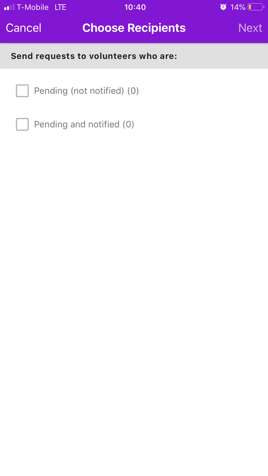
- Customize your message.
- Tap Send.
Allow Volunteer Signups
You can allow volunteers to sign up for open Positions.
- In to top right corner tap the Flying Envelope.
- Tap Allow Volunteer Signups.

- Turn the Allow Signups toggle on.

- Filter who can sign up by clicking the Who can sign up? button.
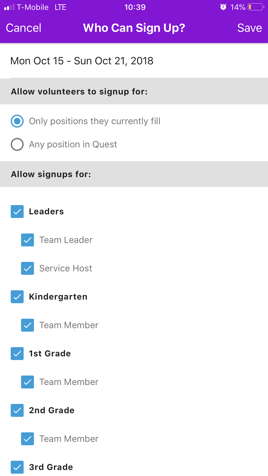
- When complete tap Alert Volunteers.