Aug 29, 2023
 151
151
How do I Create a Print Hub?
- Launch Check-In and log in to setup that is set to print labels.
- After selecting your printer you will be asked two-three questions depending on the printer model.
- Does this printer have a label cutter?
- This question will only show for Zebra or Godex printers. You should only select Yes to this question if you have purchased and installed the label cutter attachment.
- Default this station to use this printer?
- If you select Yes to this option, you will not have to make this selection the next time the station is launched.
- Would you like to allow other devices to connect to this station’s printer?
- If you select Yes to this option, you will be prompted to name our hub. Give the print hub a name that your volunteers will be able to easily distinguish from other hubs. For example, you might have one hub named ‘Children’s Desk’ and another named ‘Middle School Desk.’
- Does this printer have a label cutter?

- Once you name your Hub, you will be able to find this hub from other devices (Computers or other mobile devices).
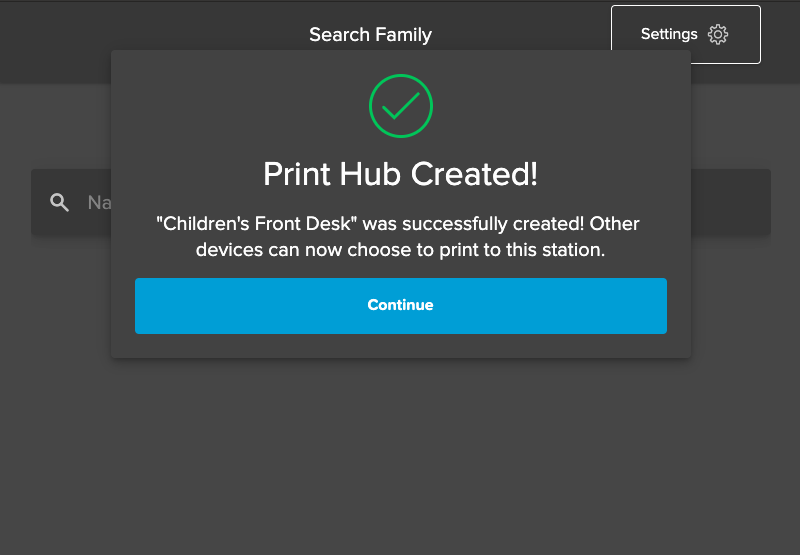
How do I Connect to a Print Hub?
- Launch Check-in and log into a setup that is set to print labels.
- Instead of choosing Zebra/GoDEX or DYMO (or Bluetooth/Network Printer on mobile devices), select Print Hubs. This will list all of the active Print Hubs. Once connected you will remain connected unless the hub you have selected becomes inactive.
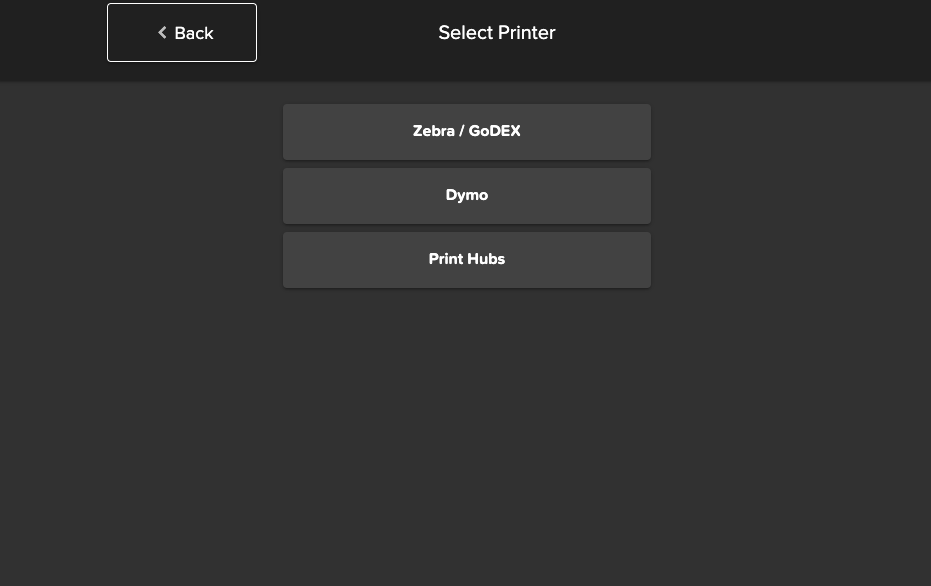
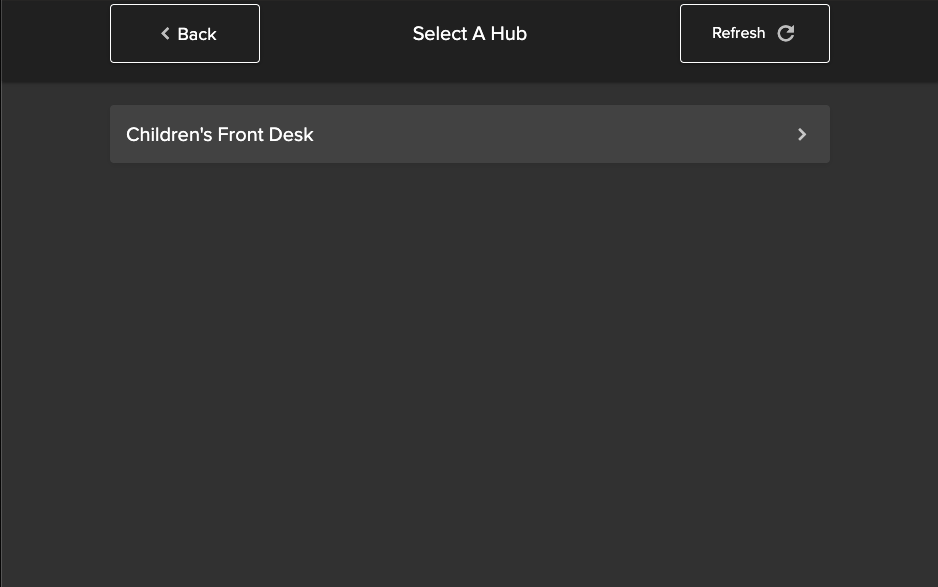
How do I Clear a Print Hub Queue?
If for some reason there is an issue with your print hub you can select choose another printer from the settings and upon connection to the new printer, the labels in the queue should begin printing. However, if you do not want those labels to print you can access the print hub list within the browser software to clear the queue.
- Select Check-in in the lefthand navigation in the browser software.
- Click on the Print Hubs tab.
- From here you can clear all print queues by clicking CLEAR ALL PRNT JOB QUEUES or clear them individually by hovering on the hub row and clicking the ellipses.

How do I Rename a Print Hub?
- Select Check-in in the lefthand navigation in the browser software.
- Click on the Print Hub tab.
- Hover over the print hub you would like to rename and click the RENAME button.

How do I Delete a Print Hub?
- Navigate to Check-in from the lefthand navigation in the browser software.
- Click on the Print Hub tab.
- Hover over the print hub you would like to delete and click the ellipses and then Delete.
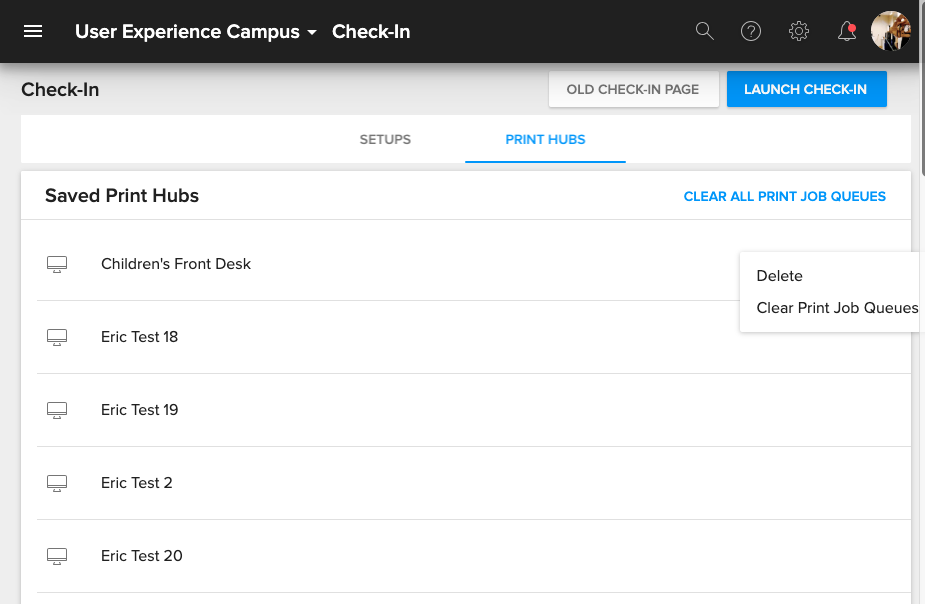
Viewing Printer Settings
- Click on Settings and then View Printer Settings.

- You cannot adjust any settings in this modal, but you can view previously established settings.

- To change your printer settings you can click Settings and then Change Printer. This will clear out your printer settings.



