 290
290
Finding the Forms you manage
- Log into MyAwaken.online
- Adjust your campus on the top right to the campus that corresponds with the form you are managing
- Click on Forms in the left navigation menu
Forms I Manage
You will find a Form displayed under this section if you are the manager for the Form. You can find out who manages a Form by accessing the Form and clicking the Form Managers tab. The Form creator is automatically added as the manager of the Form.
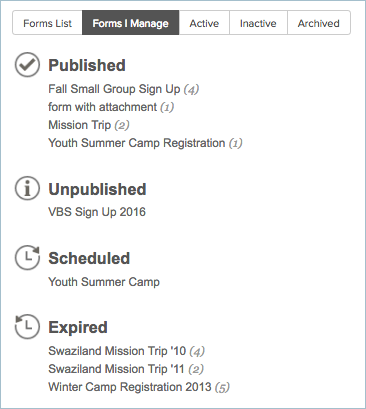
Forms List
You will find a Form displayed under this section if the Show on the list of Forms box is checked and the Form is available (meaning it is Published and not Disabled).
- Click on Actions.
- Select Edit Form.
- Click the Form Settings tab.
- Scroll down until you see the checkbox to show the Form on the List
- Click I'm finished.
- You now will be able to see the Form on the External and Internal Forms list.

Form Statuses
- Published: A Form is considered published if its start date has passed but its stop date has not (if it has one).
- Unpublished: A Form will start out unpublished so you can set all of the appropriate pieces without it being available to fill out. You must publish the Form before it will be available to respondents.
- Scheduled: Any Form with a start date in the future and has been published will show up on the Scheduled list. It will move automatically to Published once the start date has been reached.
- Expired: Any Form that is published, but has an end date in the past will be expired.
All Active
You will find a Form displayed under this section if it is Published and you have Forms admin privileges.
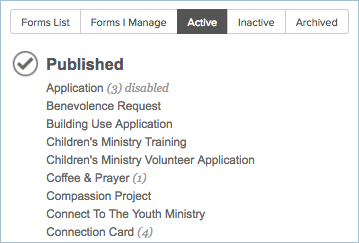
Inactive
Forms that are Unpublished, Scheduled or Expired will appear in the Inactive section to those with Forms admin privileges.
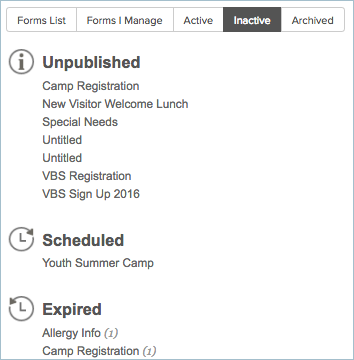
Tip: You can now use your Inactive list as a sort of work table. It will hold Forms that are complete and set to be published at a future date, those that are still being created, and those that are "closed" and need some work by managing the responses. And if you Archive the Form it will be held under the Archive tab those Forms no longer in use.
Form Availability
- Show on List of Forms: If checked, the Form is viewable on both the Public Forms List on the Login page and on the Welcome Page's Form tab by anyone who logs into the site. Otherwise, they will need a direct URL to open the Form.
- Require login to fill out Form: If checked, the user will need to log into the site before they can open the Form.
- Start Date: Until this is entered, the Form will remain unpublished. Clicking the Publish button will update this with today's date.
- End Date: No end date will make the Form valid indefinitely. An end date will hide the Form from public view after the date.

Archived
Forms that have been marked as archived will show up on this list. These are Forms that you do not want to see or reuse. The inactive list could contain Forms that you will duplicate again and need to access or reuse while these archived Forms are ones that will never be used again but you want to keep the history of who filled them out.
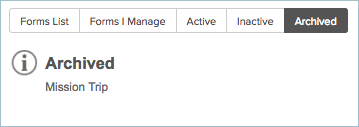
Assigning/Removing Form Managers
A Form Manager can manage the Form they've been assigned, including viewing and editing the Form, filling out the Form for another person, and matching the Form Responses to Profiles in the database. The Form creator will automatically be added as manager when the Form is created (duplicated Forms will retain the managers assigned originally).
To add/remove Form Managers please submit a Database support ticket for the Tech Team to make the proper adjustments.
Deleting a Form
- If your Form does not have any Form Responses, you will be able to delete the Form immediately.
- If your Form has Form Responses, you must delete all the responses first and then you can delete the Form. However, this will also delete the history on the associated peoples profiles.
- If your Form has responses with payments attached you will not be able to delete the Form.
How to Delete a Form
- Click Forms.
- Go to the Form you wish to delete.
- If the Form has responses make sure all responses are deleted.
- Click Actions.
- Click on the Delete this Form.
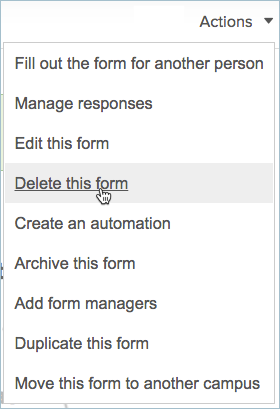
- Click Confirm in the confirmation modal.
Archiving a Form
Privilege Restriction: Only a Form Admin can archive an old Form or restore it. Once a Form is archived, you will still be able to edit and manage as normal.
How to Archive a Form
- Go to the Form you wish to archive.
- Click on Actions.
- Select Archive this Form.
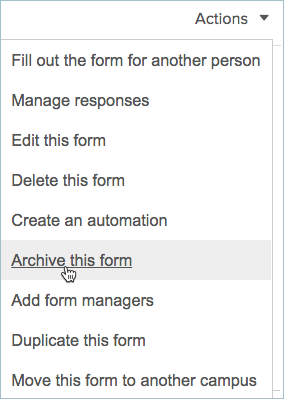
How to restore an archived Form
- Go to the main page of Forms you will see a fifth tab the Archive Forms tab as the Forms Admin.
- Click on that tab and select the Form you'd like to restore.
- Click on Actions.
- Select Restore from archive.
- When it is restored, it will be moved back under the Inactive tab with an Unpublished status. From there you can make it active once more.
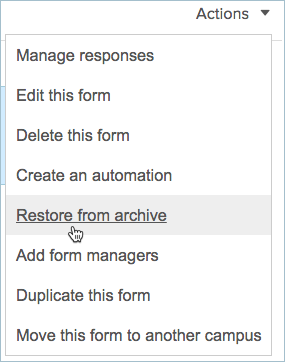
Note:
Access in form and form actions are exclusive and approval is required.
Please talk to your Ministry Director if you believe you need access. Your supervisor can open a ticket to request access for you.



