 211
211
Who can Take Attendance?
- Event Organizer
- Group Leadership (Main, Assistant Leader(s), Coaches and Directors, Department Admins)
- Full Group Admins
- Full Event Admins
- Limited Event Admin (except from the Event)
Record Attendance from an Event
All roles can use this option to record attendance except Limited Event admins. It requires that an Event is created and an Attendance Grouping attached to the Event before you can post attendance.
- Go to the Group you wish to record attendance.
- Click on Calendar.
- Click on the name of the Event you want to record attendance for.
Note: 'Attendance Only' Events will show on the Group's calendar for Group Leaders to see and on the 'All Events Admin' Calendar. The Events will not show up on any other Calendar.
- Then click Manage Event.

- Choose Attendance.
- Then click on the Record Attendance button.
- Attendance cannot be recorded for future Events. The earliest that you can record attendance is on the day of the Event and an hour before the Event starts.

Note: Because an Attendance Grouping is necessary to take attendance from the LEAD app, if the Event was not set up correctly, you will be prompted to select an Attendance Grouping for the Event. Choose from the options available in the pulldown menu > click 'Save' > then click Record Attendance again.
Record Attendance from a Group
Privilege Restriction: This method is available to Group Leaders, Department Admins, and Event admins.
- Click on the name of the Group for which you want to take attendance.
- Click Group Actions.
- Then click Record/Edit attendance.
- Any Event with an occurrence within the last nine days (including today) will be displayed to choose from.

- Choose the Event and click Record attendance.

Record Attendance through the Attendance Entry Tool
Another recording option is using the Attendance Entry tool.
Warning: When using this option, a new 'Attendance Only' Event will be created on the All Events calendar if there is not a corresponding Event already created.
- Click Events in the left navigation menu.
- Click the Attendance tab.
- Select the 'Attendance Grouping', 'Date' and 'Time'.
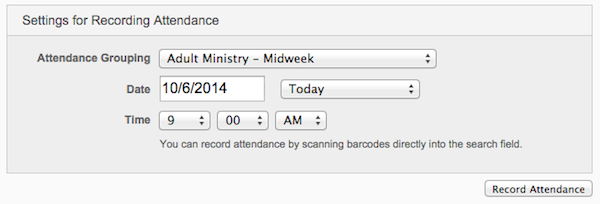
- Then you will be taken to the attendance entry screen.
- Notice on the right that you have controls to manage recording your attendance. You will only see the name entry option when you have selected an Event.
- Click Save, you will be automatically taken to the next Event on the list.

- You can Change the Settings of your attendance list, which will take you back to setting up the attendance again.
- You can also Create an Event that will automatically create and 'Attendance Only' Event.
Assign Attendance Grouping
Another option you have with the Attendance Entry tool is to assign Attendance Groupings to Events you already recorded attendance for.
- Click Events in the left navigation menu.
- Click the Attendance tab.
- If there are Events that you recorded attendance for but you do not have Attendance Groupings selected for that Event you will see the list of Events at the bottom of the page.
- If you do not have unassigned Attendance Groupings for Events on your site you will not see this option.

- A pop-up will appear for you to select the Attendance Grouping.
- Select the Attendance Grouping for the Event.
- Click Save.

Record Attendance Using a Barcode Roster
In addition to manually entering attendance into the site, you may use a barcode scanner and Roster Report to help expedite the process. Each Group has a barcode roster available that converts the individual ID number into a barcode. This roster can be printed from the Reports tab on a Group's Calendar page.
- Once the roster has been printed, use the same instructions above (Attendance Entry Tool) to record attendance.
- The only difference is on the right, you will scan the barcode of an attendee from the Report instead of typing the name in the search box.
- Continue scanning until all individuals have been marked as attended.

Tip: Printing the barcode roster from the Entire Church Group will provide you an alphabetized list of barcodes for your entire database.



