 130
130
URLs for people to create simpletexting ticket request:
All staff have access to create tickets:
Wrike - Simple Text Request
Via wrike:
Once you are in Wrike. look for the Plus icon on the top right corner of your window. click on it.
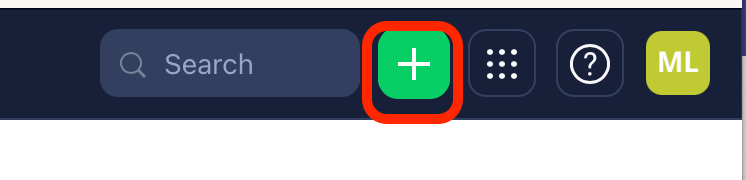
It will open up a list of the various type of request for you.
Please click on the one for "Simple text Request / Update"

you will need to already have decisions on what you want to do including the spelling of your keyword (Text code), and the auto-reply content. If you want to include a link from MyAwaken / brushfire, please create a separate ticket for it with database admin.
Please note that You are responsible to provide a working, accurate link (URL) when creating a new ticket for you new keyword. The SimpleTexting admin is not responsible to produce nor select the link (URL) for you.
Your Keyword and the auto-reply content; your campaign content must be compliant to the policy and Guidelines. Otherwise the system and the phone carriers will not deliver.
To know more about Simple Texting -
- Further Compliance Reading



