 110
110
How to Manage Saved Searches in MyAwaken
Who can create a Saved Search?
| Role | Access to all filters | Access to role-specific filters |
|---|---|---|
| Master Administrator | ✔ | |
| Full Read | ✔ | |
| Limited Read | ✔ | |
| Background Check Administrator | ✔ | |
| Full Financial | ✔ | |
| Limited Financial | ✔ |
How to View a Saved Search
- After you create and save a People Search, you can view your Saved Searches by selecting People, then selecting Saved Searches.

- In the dropdown menu, you can filter Saved Searches by category: Owned by Me, Shared with Me, or All.
- Select a Saved Search to view the Search Results in a separate page.
How to Duplicate a Saved Search
Duplicating a complex Saved Search helps when you only need to adjust one or two filters to your search. You can duplicate a Saved Search from the Saved Search Dropdown or the Search Results.
Duplicating from the Saved Searches Dropdown
- In Pushpay ChMS (previously CCB), select People. Then select Saved Searches to access the dropdown.

- Select the ellipses next to the Saved Search you want to duplicate, then select Duplicate.

- Enter a name for your duplicate search, then click Save.

Duplicating from the Search Results
- In ChMS, select People. Then select Saved Searches to access the dropdown.

- Select a Saved Search to view the Search Results in a separate page.
- Select the ellipses on the top right of your page, then select Duplicate.

- Enter a name for your duplicate search, then click Save.

How to Edit a Saved Search
Note: Only the Owner (creator) of the Saved Search will be able to delete the Saved Search.
- In ChMS, select People. Then select Saved Searches to access the dropdown.

- Select a Saved Search to view the Search Results in a separate page.
- Select the ellipses on the top right of your page, then select Edit.

- From here, you can adjust the Search’s Name, Description, and Filters.

- When you’re satisfied with your changes, click Save on the top right of your page.
How to Delete a Saved Search
If you use a specific Saved Search often, you may want to favorite it so it’s pinned to the top of your list of Saved Searches.
- In ChMS, select People. Then select Saved Searches to access the dropdown.

- Select a Saved Search to view the Search Results in a separate page.
- Select the ellipses on the top right of your page, then select Delete.

- Confirm you want to Delete the Saved Search.
How to Favorite a Saved Search
- In ChMS, select People. Then select Saved Searches to access the dropdown.

- Select a Saved Search to view the Search Results in a separate page.
- Next to the name of your Saved Search select the star icon.

- Once a Saved Search is favorited, the star will turn blue.

- Favorited Saved Searches will now appear alphabetically above the non-favorited Saved Searches.

How to Share Saved Searches
You can Share Saved Searches by adding a collaborator to the Saved Search or share the search results by setting up automated emails.
Inviting Collaborators to a Saved Search
- In ChMS, select People. Then select Saved Searches to access the dropdown.

- Select a Saved Search to view the Search Results in a separate page.
- On the top right of your page, select Invite.

- Search and select profiles you want to add as collaborators.
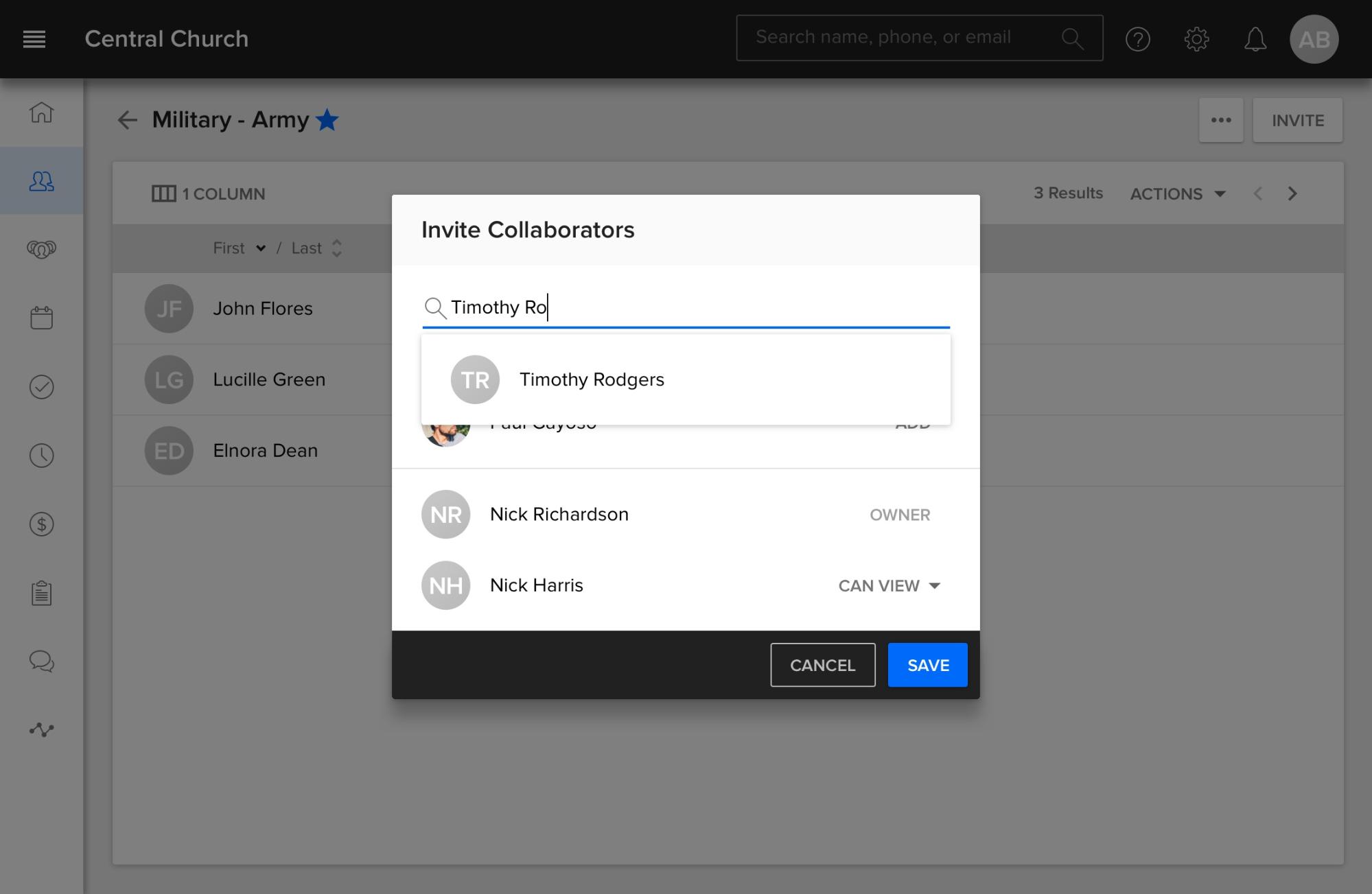
- By default their status will be set to Can View, but you can change this to Can Edit or even make them the Owner. (Don’t worry—if you make them the Owner, you keep your edit access unless you decide to Leave the Saved Search).

- When you’re done adding collaborators, click Save.
Note: Your new collaborators will not be notified of this change, however they will see the new Saved Search in their Saved Search List.
How to Leave a Saved Search When You Are a Collaborator
- If a member of your team makes you a collaborator of a Saved Search, you are free to Leave anytime. In ChMS, select People. Then select Saved Searches to access the dropdown.

- Select a Saved Search to view the Search Results in a separate page.
- Select the ellipses on the top right of your page, then select Leave. This search will no longer appear in your list of Saved Searches.




